
Keyboard stickers
Avid Media Composer
Keyboard stickers for Avid Media Composer and Avid Xpress
Several weeks ago I needed keyboard stickers for Avid Media Composer 3.0 on a german keyboard. So I created them myself. As it was some fun doing it, I made them for Xpress and several other languages as well.
I did this just for fun and without commercial interest. From my side, the stickers and the SVGs I created can be freely used by anyone for any purpose. I found them extremely useful to learn this great program. I hope other editors like them as well.
Usage: I use an Epson color inkjet printer to print out the stickers on label paper sheets. I can't complain. A laser printer may of course be a better choice. I made good experiences with removable labels. After printing I cut out the labels and stick them on the keycaps.
Avid Media Composer
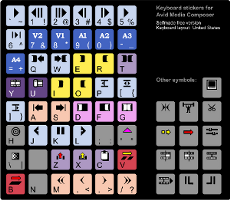
You may download PDFs with the following keyboard layout:
Avid Xpress
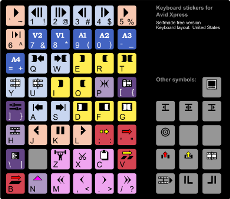
You may download PDFs with the following keyboard layout:
No keyboard - just the symbols...
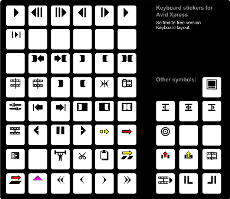
Benjamin Hershleder came up with the idea to provide blank stickers with the symbols only. Thanks for the suggestion! They can be downloaded here:
The source
There may be several reasons for you to edit the source of the graphics above. Maybe you want to add another language. Or you don't like the colors. It would also be a good idea to change the current background of the labels (black) to match the color of your keyboard. So here's the source.
The stickers were designed as Scalable Vector Graphics (SVG). This format has the advantage to look a lot sharper than bitmaps and the graphics can be scaled without any loss in quality.
I used the program "Inkscape" to design the stickers. It is Free Software. Although you may edit SVGs in any texteditor, I would recommend to use the same software.
Download the sources:
After opening the SVG in Inkscape, please take care to open the "Layers" window, to get an overview over the various layers I made.
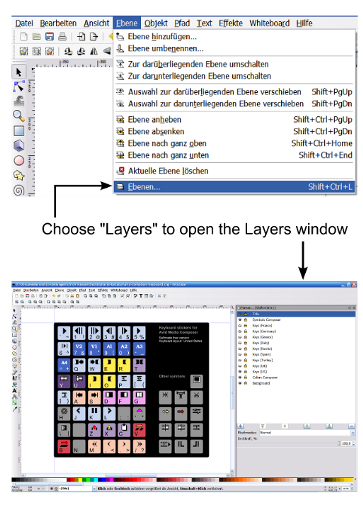
The layers are locked to prevent deleting something accidentally. Please choose the layer you want to change and unlock it by clicking on the lock symbol.
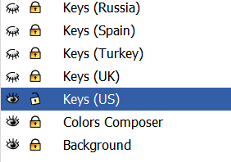
Take care! The layers in Inkscape are a bit fragile: Marking objects from different layers and grouping them breaks the layers. Same goes for copying and pasting objects from different layers.
Happy editing!
Uli, 30th of October 2008.