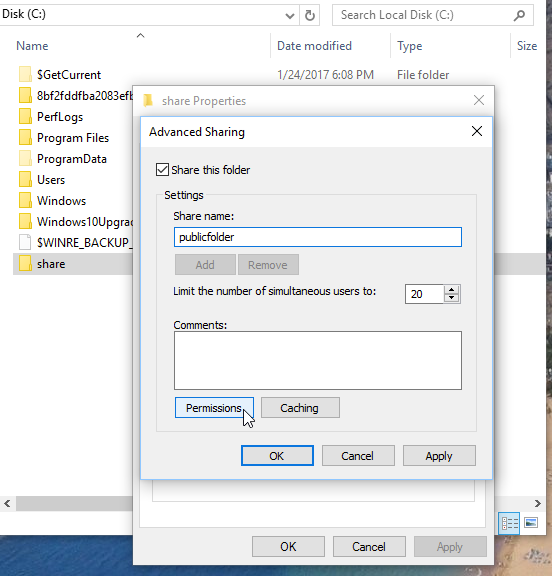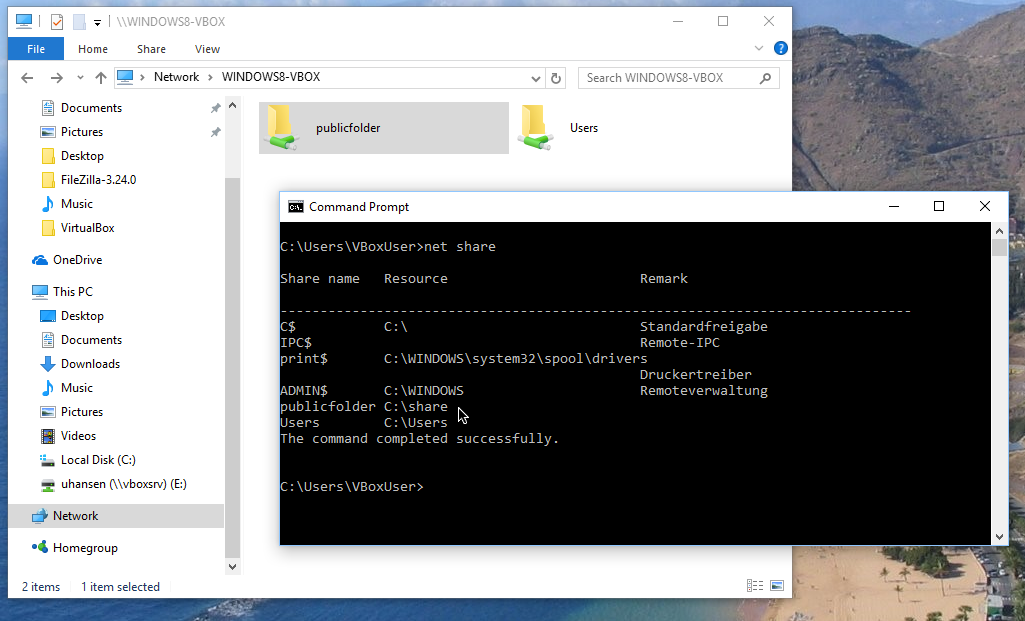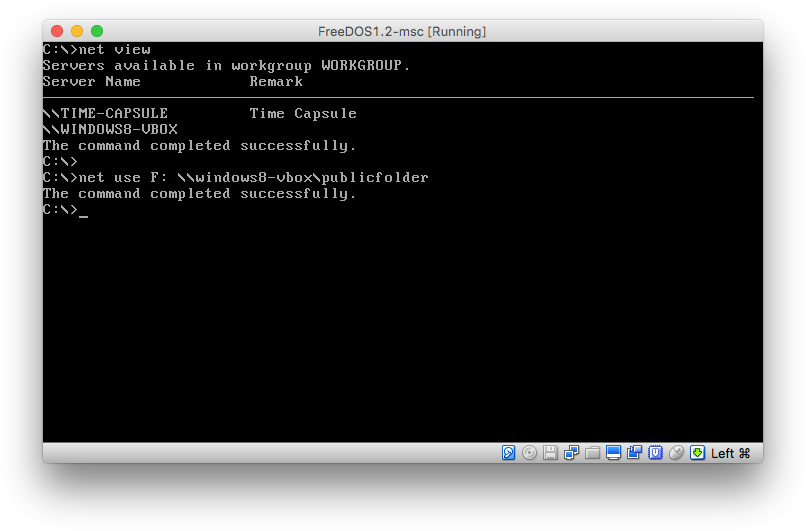To share a Windows directory with MS Client on FreeDOS:
- Open Windows Explorer, choose a directory, you want to share. In the example this is
C:\SHARE. Right-click it and select “Properties“. - Select the “
Sharing“-Tab and click “Advanced Sharing“.
- Check the checkbox “
Share this folder” and in “Settings” – “Share name:” give it a name. In the example this is “publicfolder“. - Click on “
Permissions“.
- In the example, I chose in “
Group or user names:” “Jeder"(everybody) and under “Allow” I checked “Full Control“. Then confirm with “OK“(three times for every window. I guest that’s why they call it “Windows”.)
You should find your share in Explorer under “Network” – “COMPUTERNAME“. You also get a list of your shares if you type at the command prompt:
net share
Connect with FreeDOS
Switch over to FreeDOS and type:
net view
to see the name of your Windows machine. Then connect to that machine and its shared folder. In the example, I type:
net use F: \\windows8-vbox\publicfolder
Congratulations! Now you can access the Windows directory C:\SHARE as drive F: in FreeDOS.
You can always get a list of all connected shares by commanding:
net use
If you want to stop using this share, type:
net use F: /delete