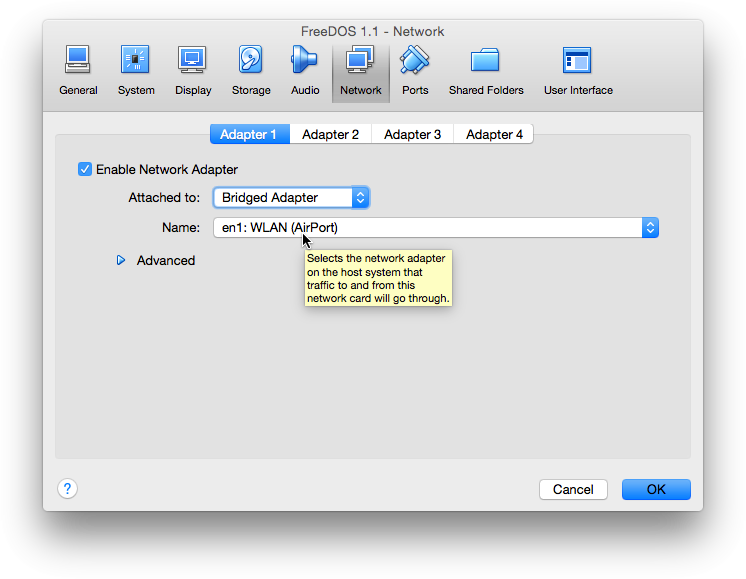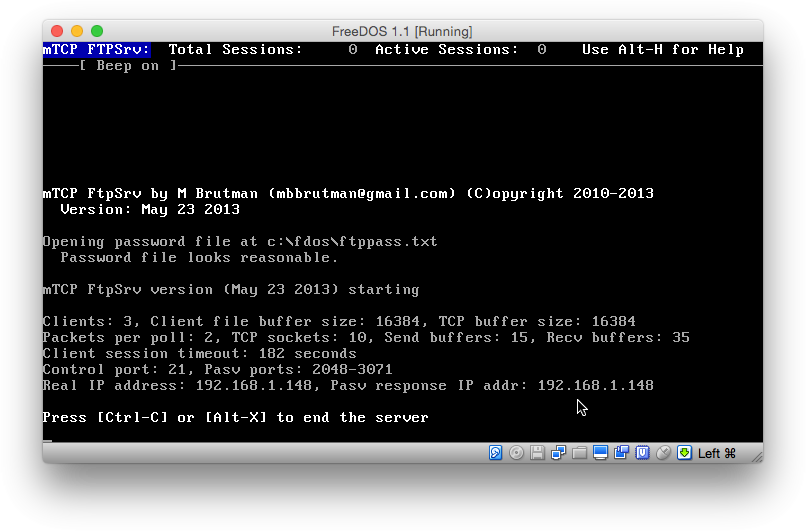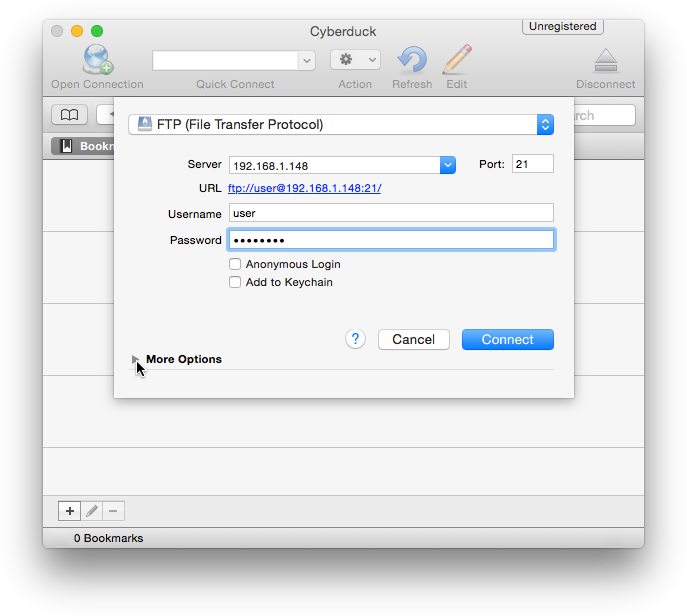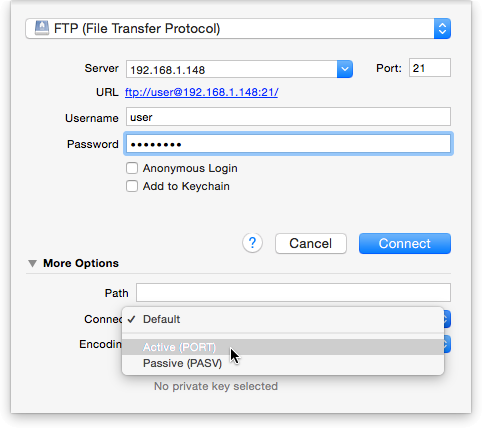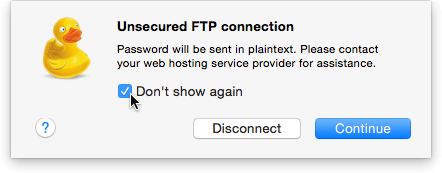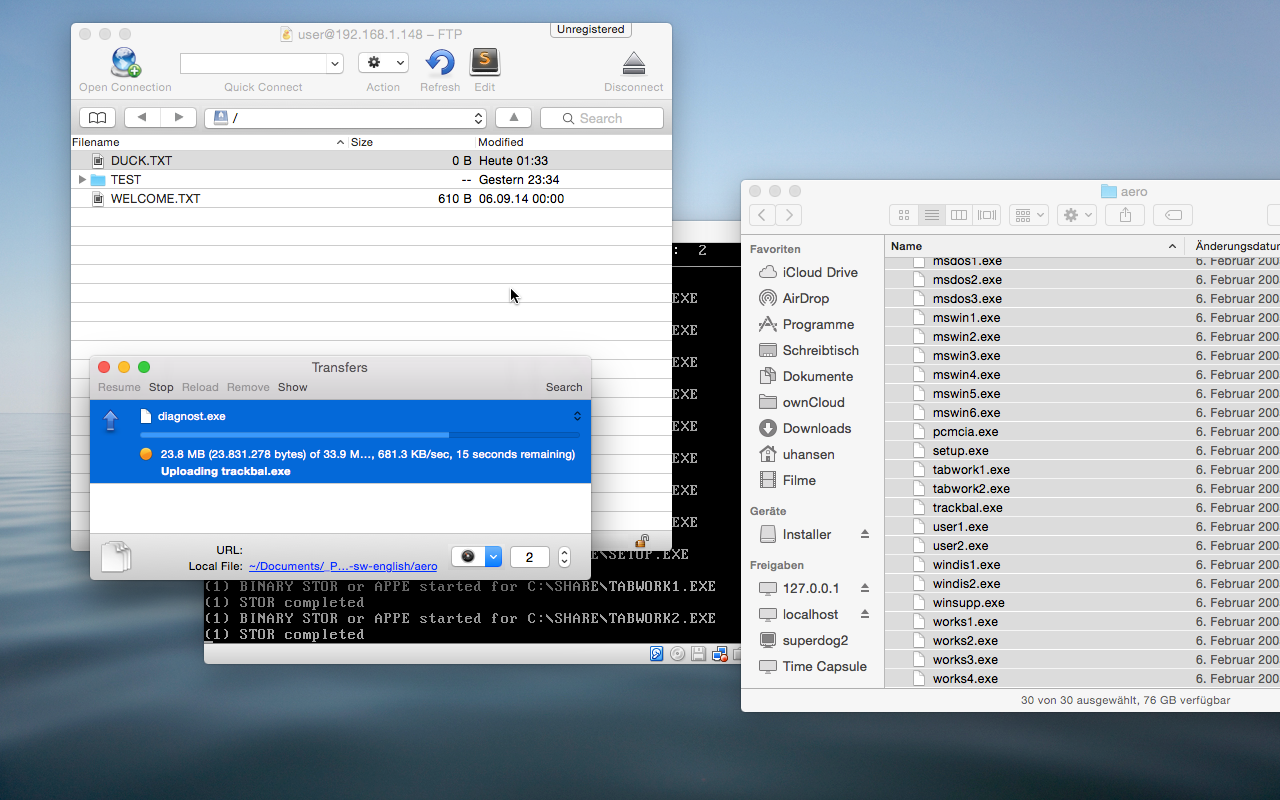It is simpler than you may think to exchange files between your FreeDOS machine and your host with a FTP program like FileZilla.
So let’s just take a quick look into networking!
Networking FreeDOS with mTCP
Luckily FreeDOS comes with an excellent network stack: mTCP. It is a collection of networking software, written in 2009 by Michael B. Brutman. In performance they beat all existing DOS networking programs. They even run on VERY old machines like the IBM PCjr. Of course they run in VirtualBox.
mTCP DHCP.EXE starts at boot with FreeDOS and detects your network. So all you need to do is configure your network in VirtualBox.
VirtualBox settings
If you have WiFi at home and work with your computer there, using a “Bridged Connection” is the easiest way to get your FreeDOS guest networked.
- Enable “Bridged Adapter” in the “Network” settings of VirtualBox.
- Choose “en1: WLAN” if your PC is connected to WiFi.
- Boot the FreeDOS guest. At the prompt start the mTCP FTP-Server with the command:
ftpsrv
The FTP-Server will start and show your IP address.
- Connect to that address with an FTP-program like FileZilla, Cyberduck, Forklift or similar.
There is one important setting: The FTP-program needs to be configured to handle the connection as “active“.
Let’s go through the process with “Cyberduck”, a cool FTP client for Mac.
- Enter the IP address: 192.168.1.148 in the example above.
Default user is: user
Default password is: password
Please change these settings as soon as you can in FreeDOS under:C:\FDOS\FTPPASS.TXT
- After entering you actual username and password, choose “More Options“.
- Set “Connect” to “Active“.
- Hit “Connect“. You may be warned that the communication to a DOS Server is not encrypted. As we are talking about WiFi connections inside your own home: Just ignore it.
That’s all. So now you are able to make a connection between the host – your Operating System – and the FreeDOS guest in VirtualBox over your WiFi at home.
PS: While using “Bridged Adapter” in VirtualBox is good enough for most people, it is kind of ugly: It needs a WiFi connection to transport data from your computer to your computer.
It is much more elegant, but also more sophisticated to use “NAT” in your VirtualBox network settings. This connects the VirtualBox guest directly with the host – even without a network. See here how to do it.