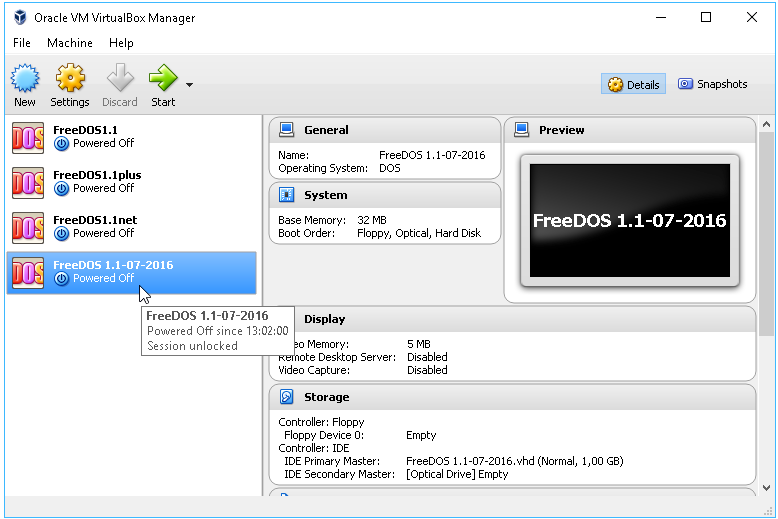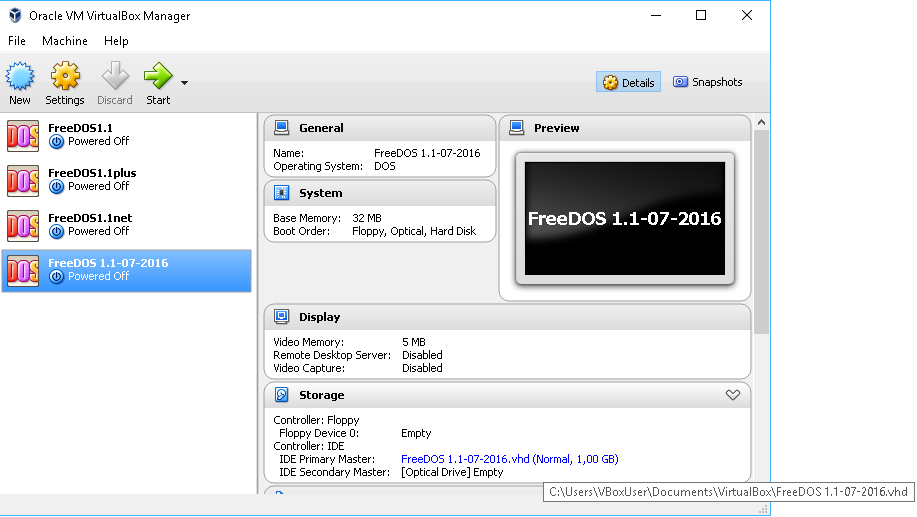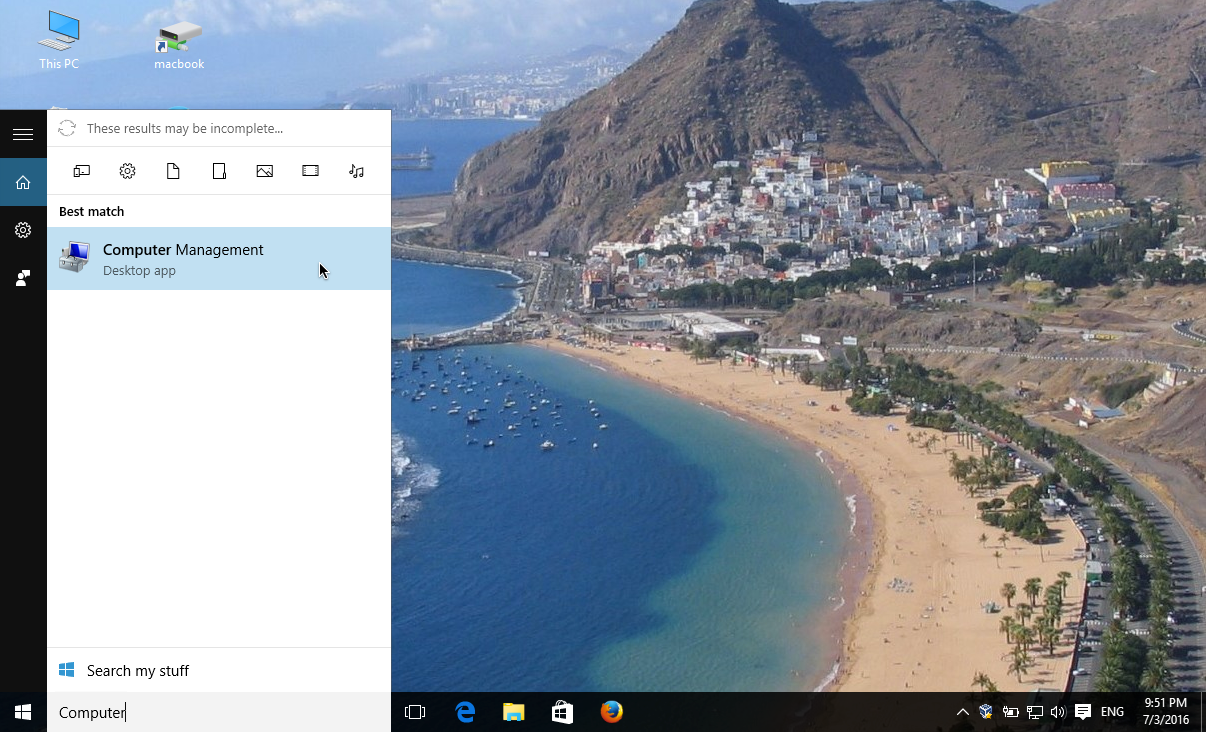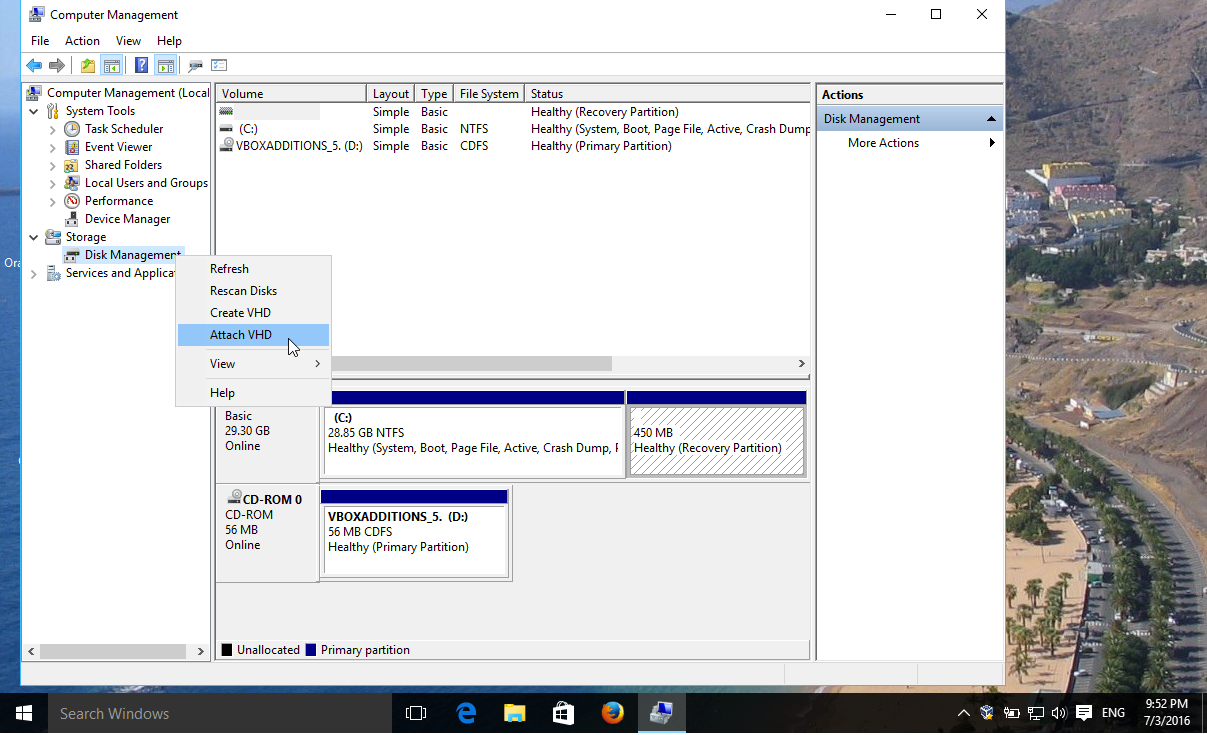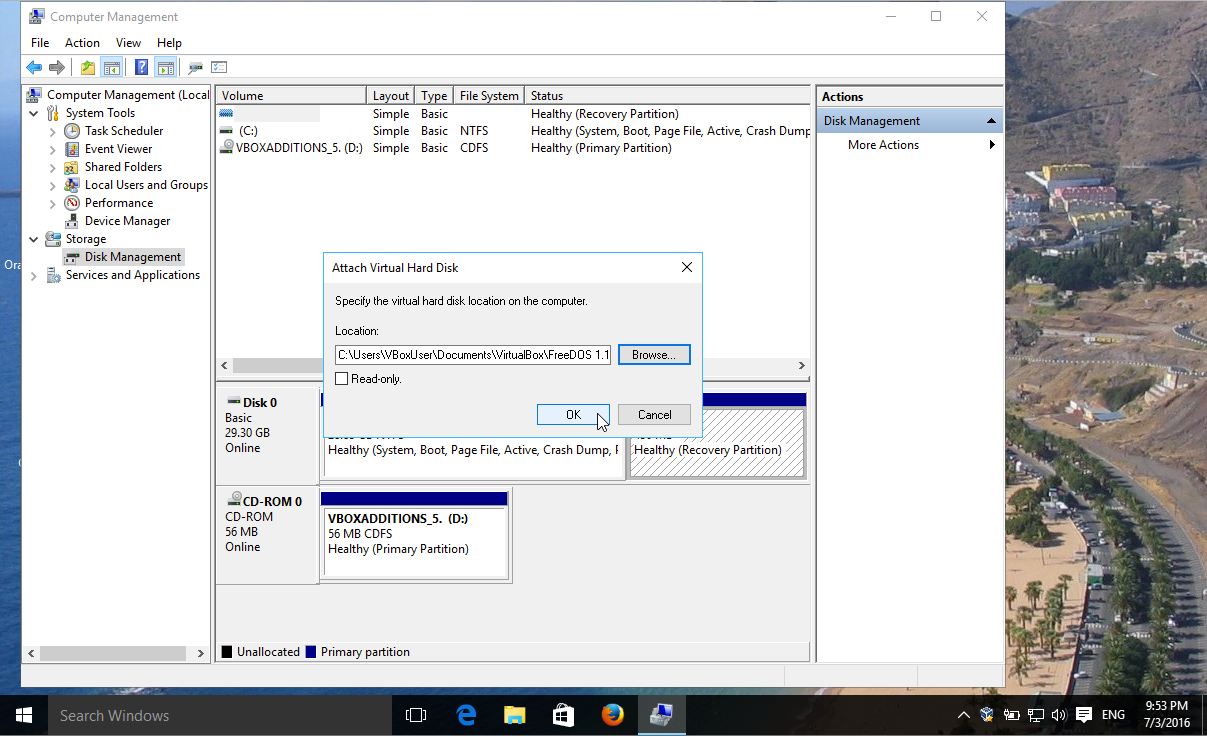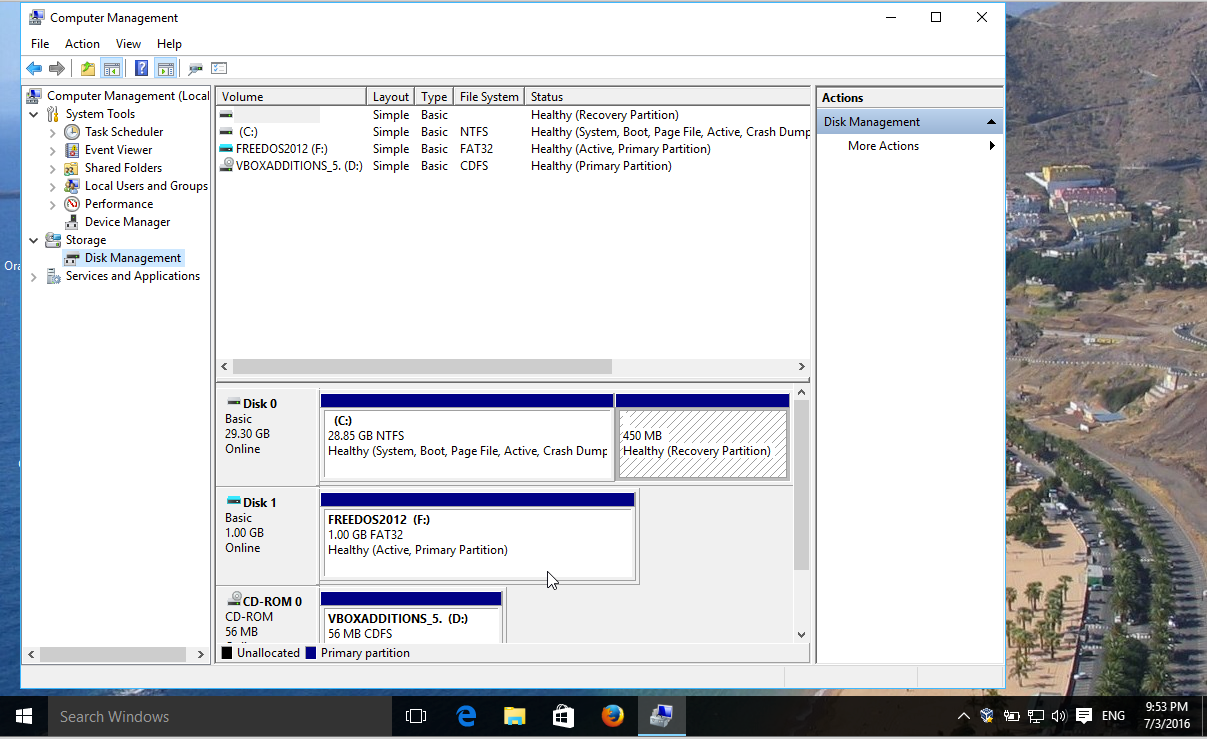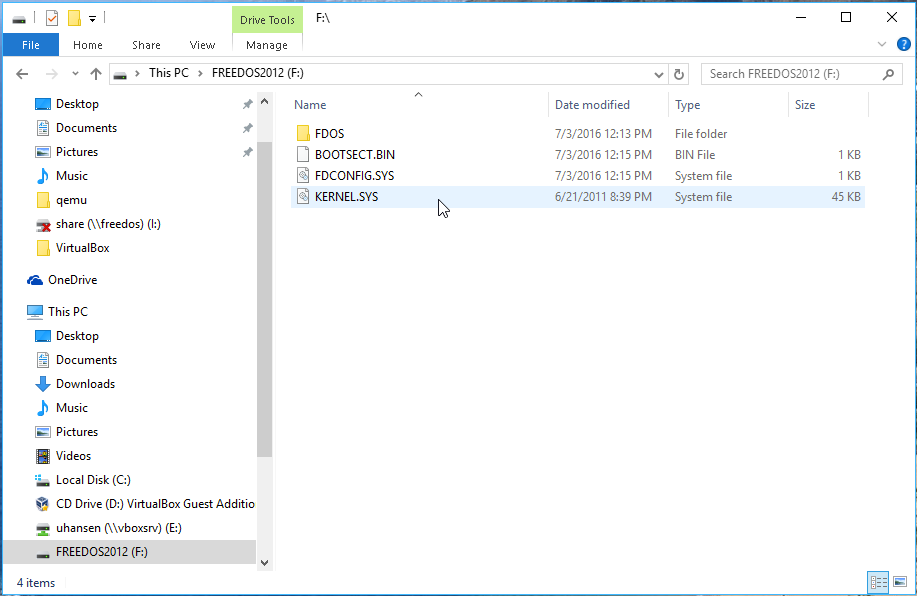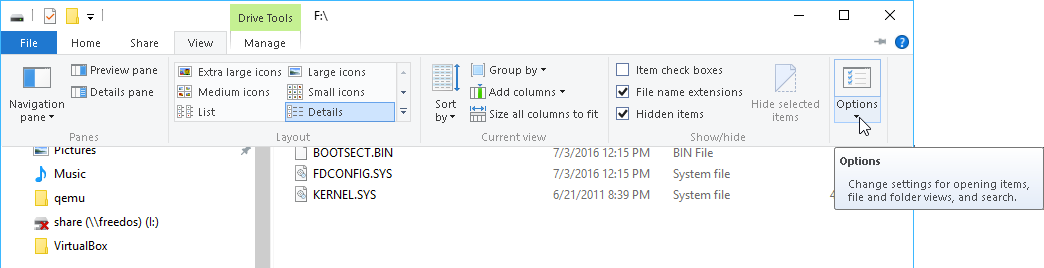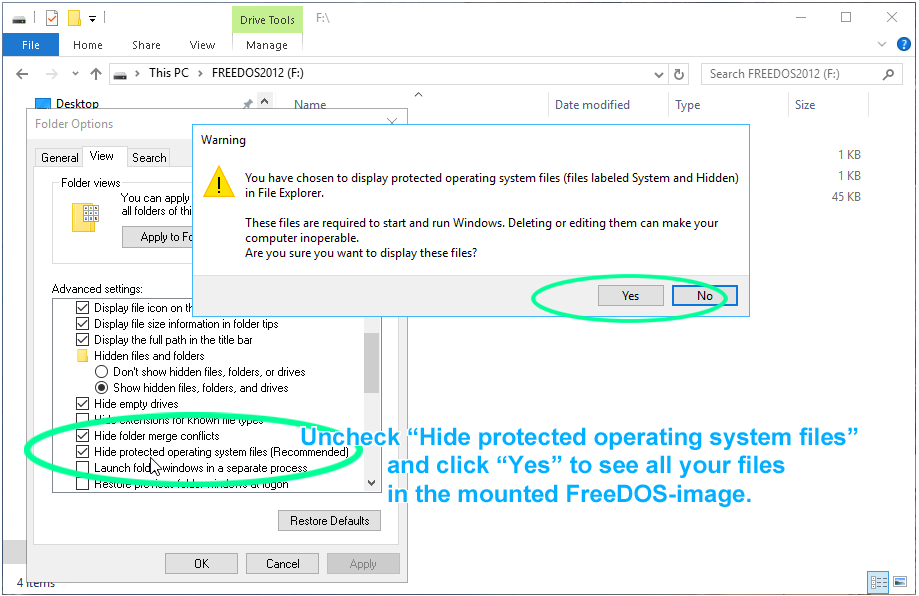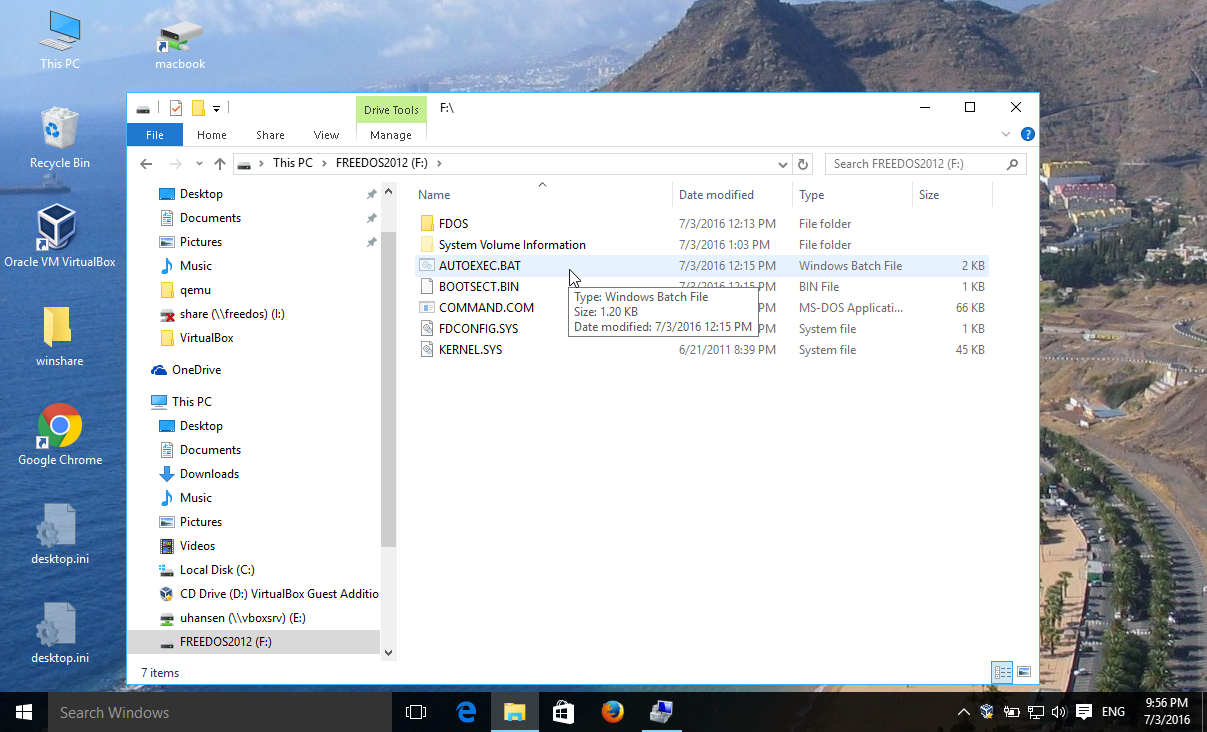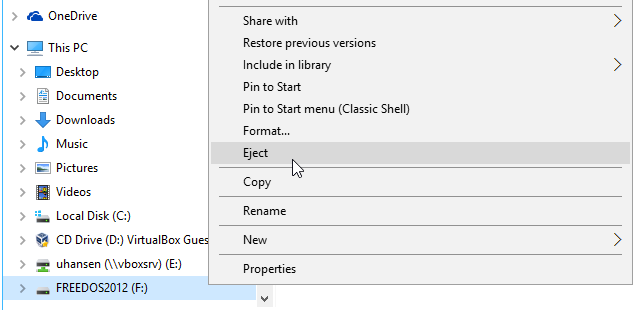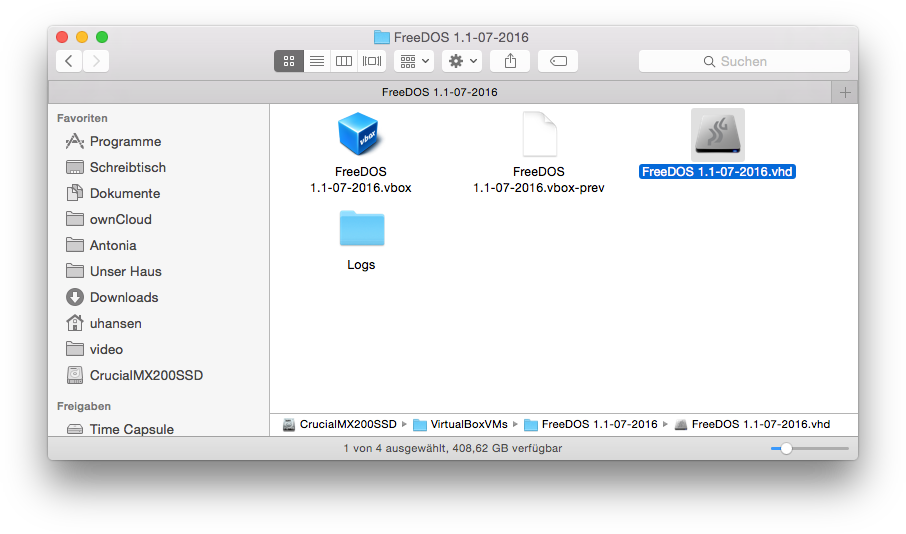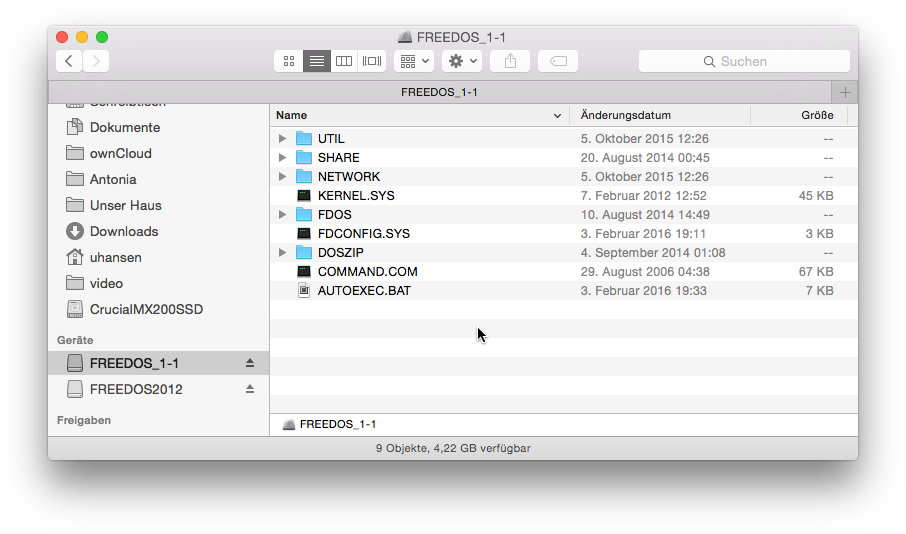If you like to exchange files between guest and the host, mounting the guest image is an easy way to do it. You just open the FreeDOS harddisk in your host and drag’n drop files.
To mount the image: Shut down the FreeDOS guest.
Find the FreeDOS image file, f.i. by hovering the mouse over the name in the “Storage” section of VirtualBox.
Now mount the image in
Mount the image in Windows
Windows 7 and later are able to only connect VHD images. So in VirtualBox you need to have chosen “VHD” as type when you install the guest.
All FreeDOS images are provided now as VHD. If you already have a FreeDOS image as VDI you can easily convert it to VHD.
To connect the VHD image, click into the search bar.
Enter “Computer Management”.
Click “Disk Management”, wait until it’s started and right click “Disk Management” again. Choose “Attach VHD”.
Choose the location of your FreeDOS VHD image file.
You can see that the FreeDOS harddisk has been attached to Windows.
Now you can open it in Windows Explorer like any other disk.
By default Windows is hiding system files, so you can’t see AUTOEXEC.BAT and others. To take care of that, click “Options”.
and uncheck “Hide protected operating system files”.
Now you can see all FreeDOS files in Windows Explorer.
Windows will add directories and files like “$RECYCLE.BIN” and “System Volume Information” to that disk. All methods to prevent that didn’t really work out. So I’d recommend to just ignore those creations, when you are in FreeDOS.
If you are done, please take care to eject the image before you startup the FreeDOS guest in VirtualBox.
Mount the image in macOS
Mounting the volume is much easier on the Mac.
Get the program “Paragon VMDK Mounter” (free after registration). It can mount various image files like VDI or VHD.
Find the image file you like to mount.
Double-click it. The FreeDOS volume is mounted and you can access it with the Finder.
macOS will add files and folders like “.DS_Store” or “.Trash” automatically to that volume. If you want to keep the FreeDOS image free from those creations, just install the app “Blue Harvest” from the AppStore.
Please take care to eject the volume before starting the FreeDOS guest in VirtualBox.