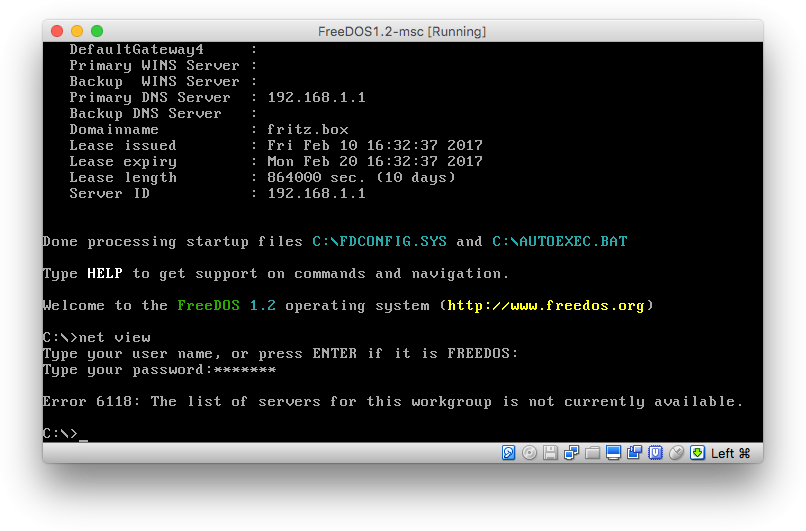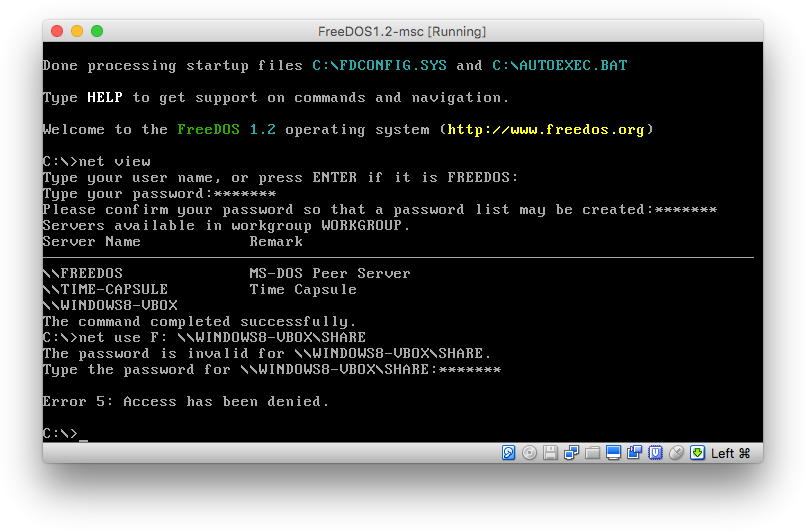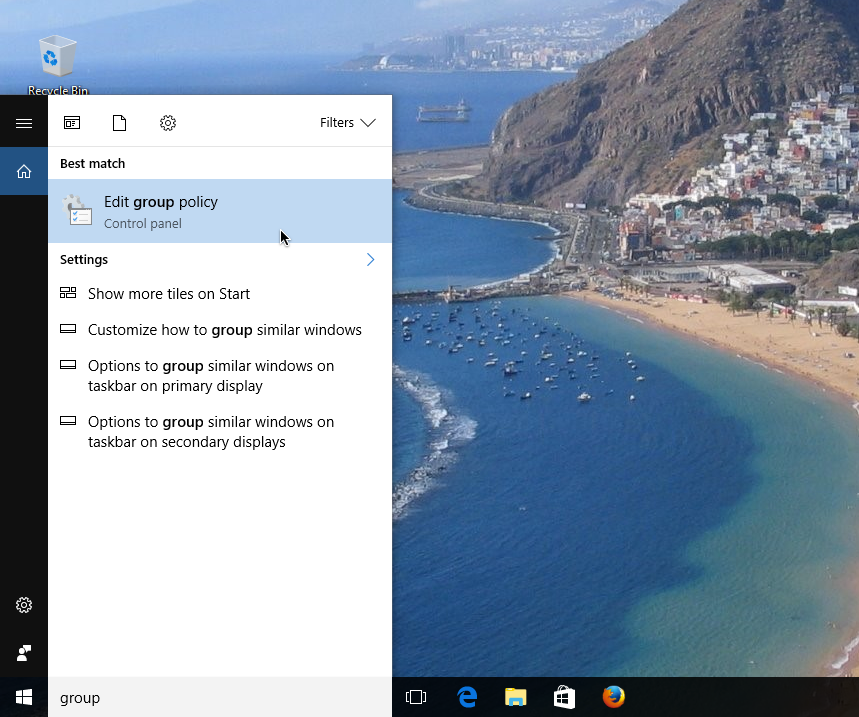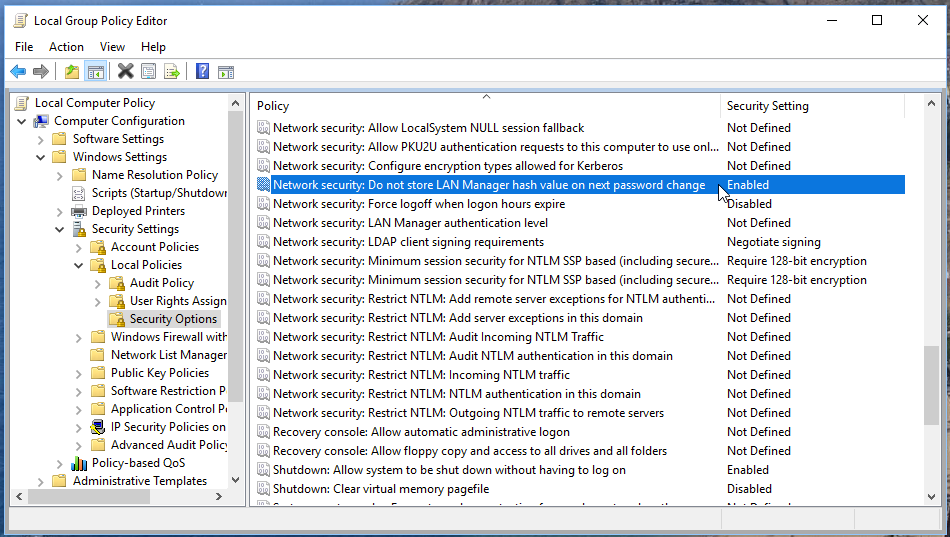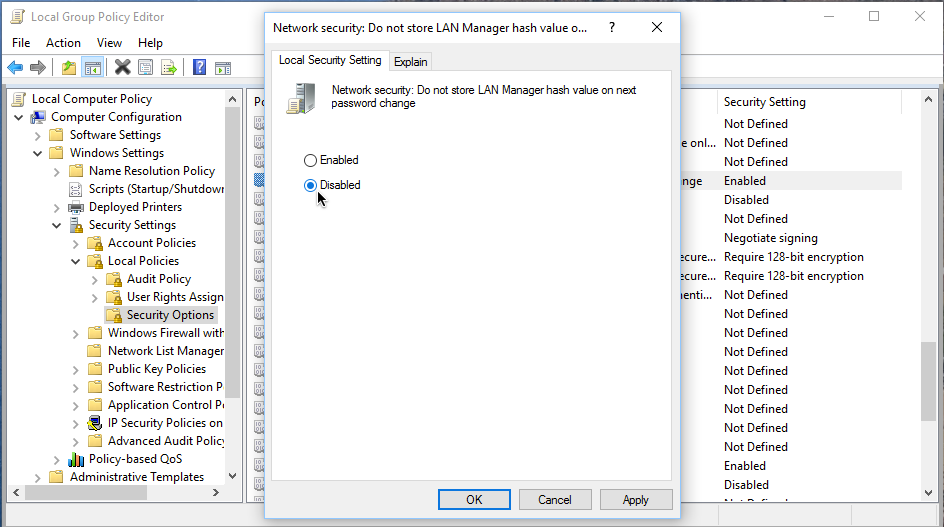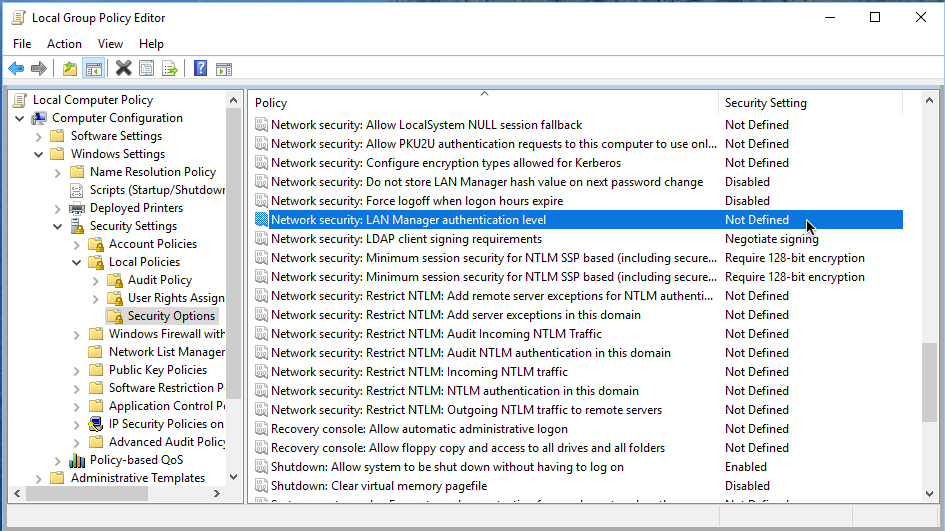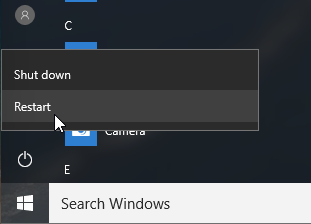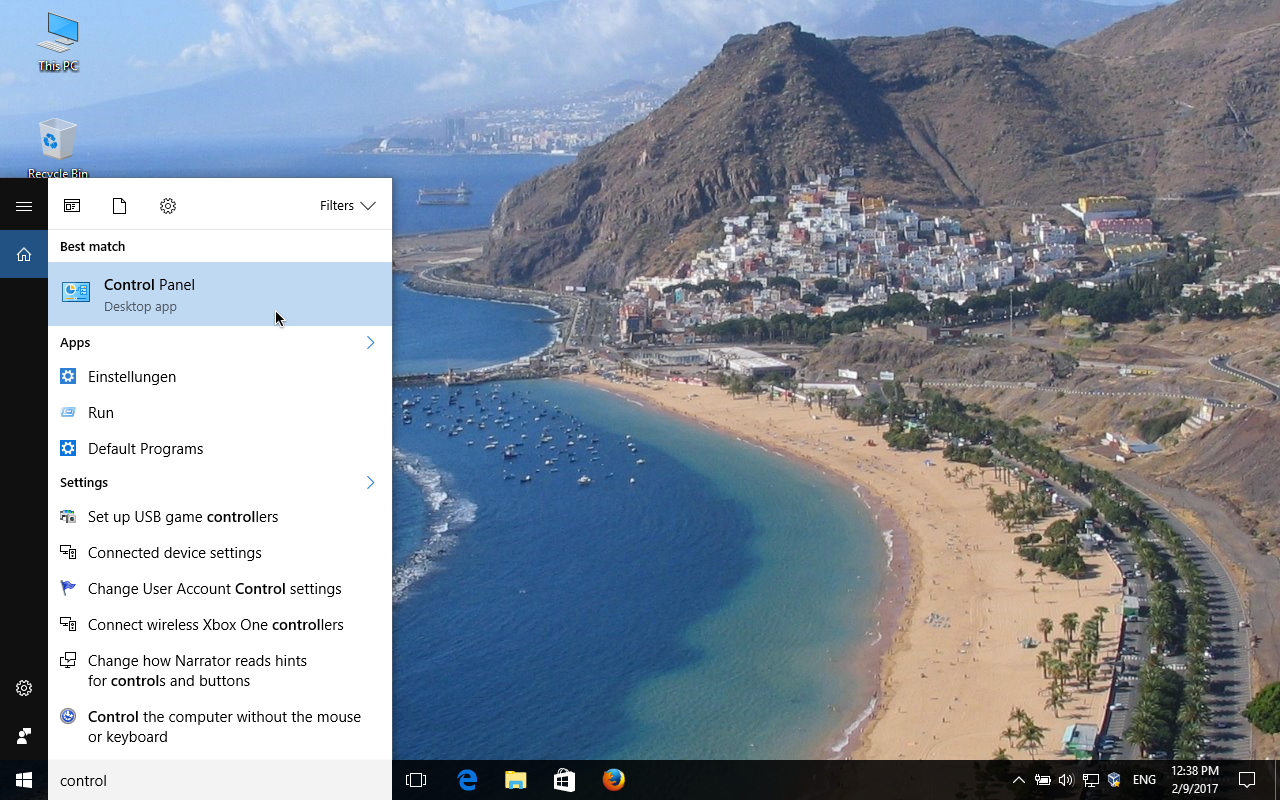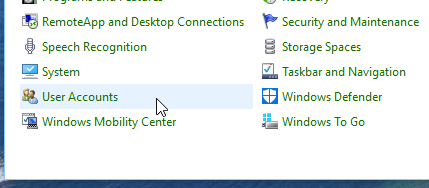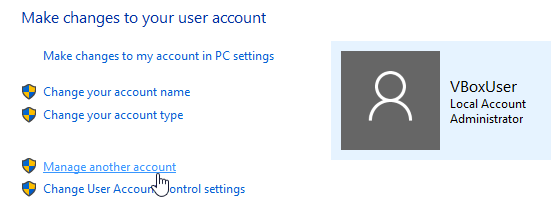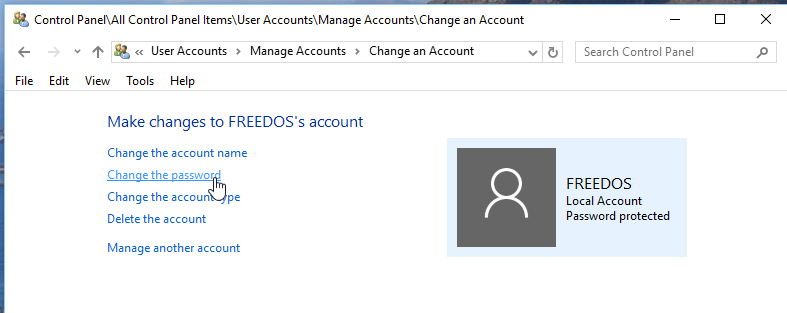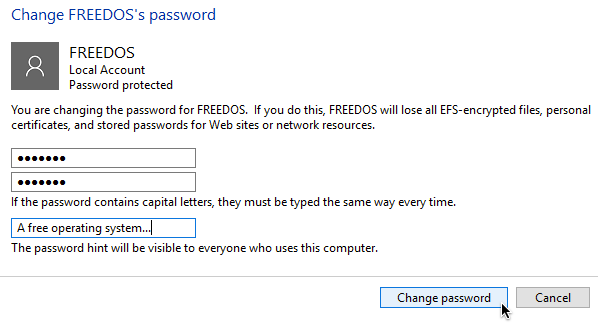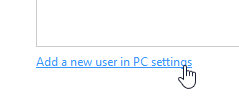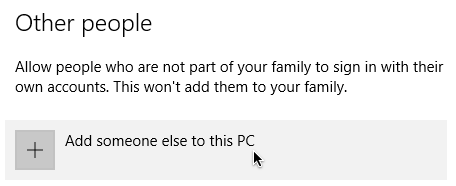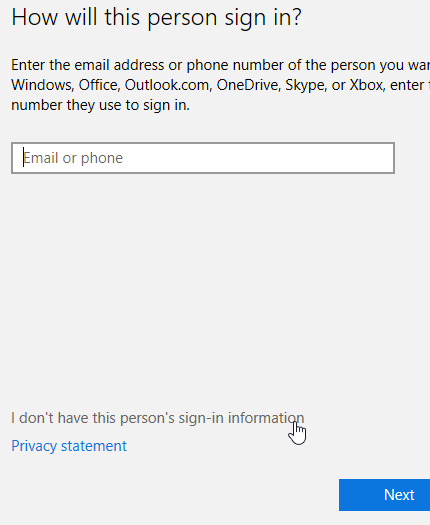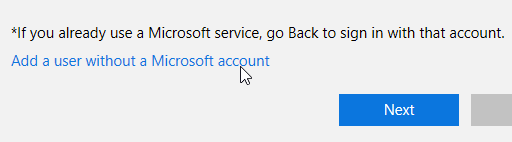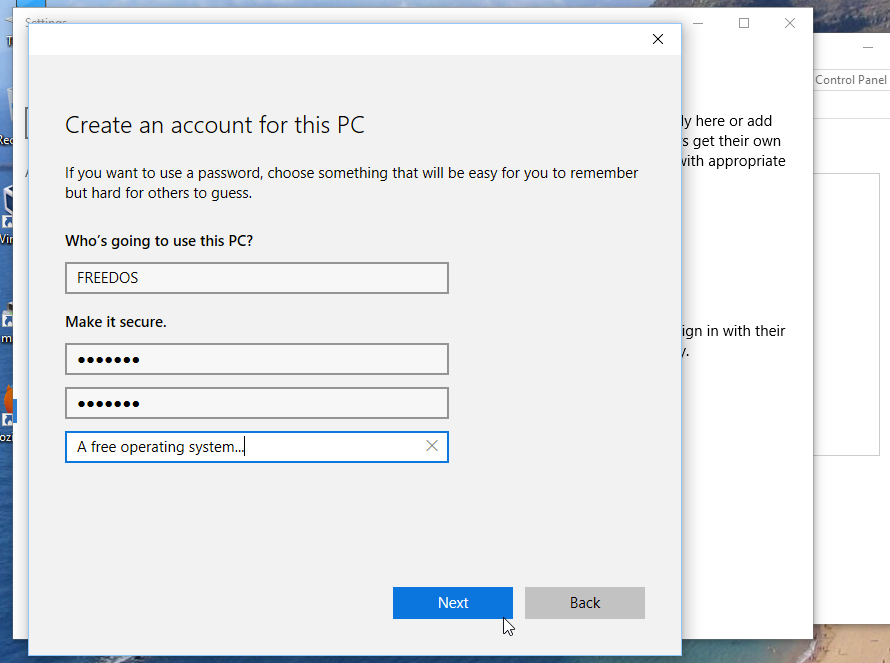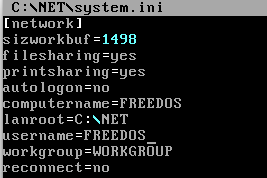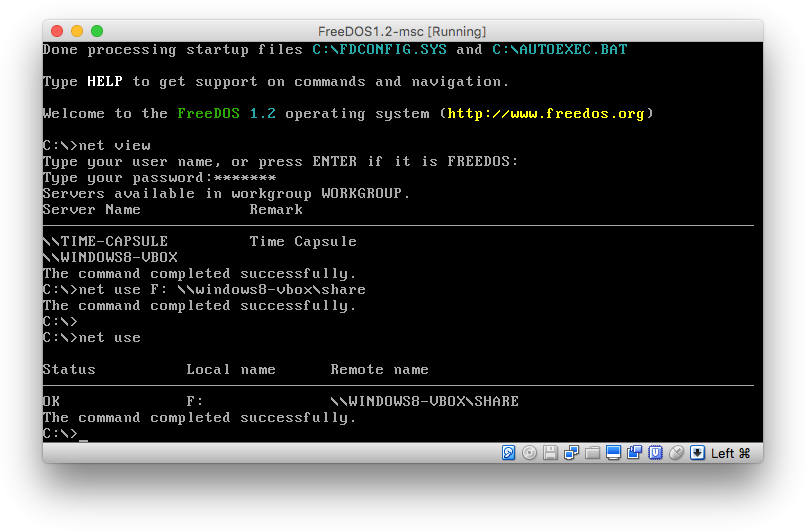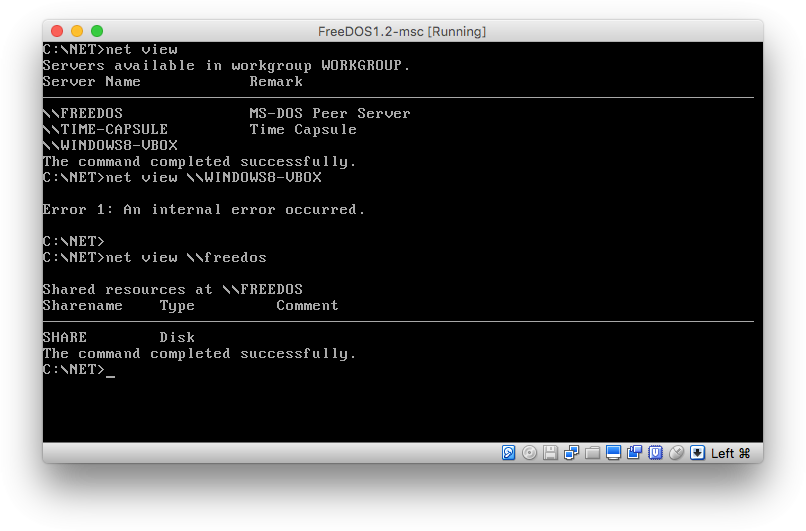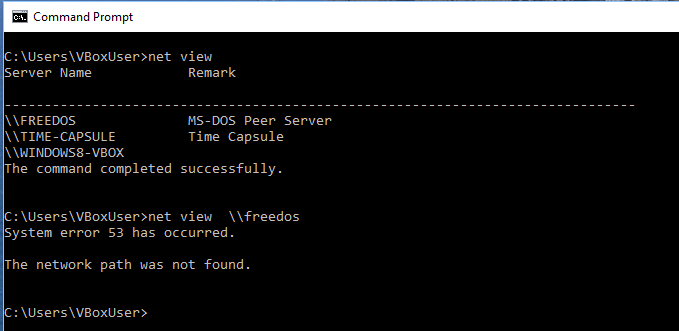I had a hard time with getting MS Client to show the machines in the workgroup. When I typed:
net view
I got a message like this:
Error 6118: The list of servers for this workgroup is not currently available.
Here is a possible solution:
Use the full redirector
Please check if your C:\NET\SYSTEM.INI is configured to use the full director:
preferredredir=full autostart=full
Make sure both settings say „full“ and not „basic“.
Now you should see the machines in your workgroup, but it still may not be possible to access them with “net use“.
Error 5: Access has been denied.
If you are experiencing these problems, or want to use the “basic” redirector, try the following steps.
Change the Windows Group Policies
Note: These steps may affect the security of your network. Read more about activating LM responses here.
Open the Group Policy Editor.
Open:
Computer Configuration - Windows Settings - Security Settings - Local Policies - Security Options
And choose:
Network Security: Do not store LAN Manager hash value on next password change
Set it to “Disabled“.
Open: Network Security: LAN Manager authentication level.
Set it to: Send LM & NTLM - use NTLM v2 if negotiated.
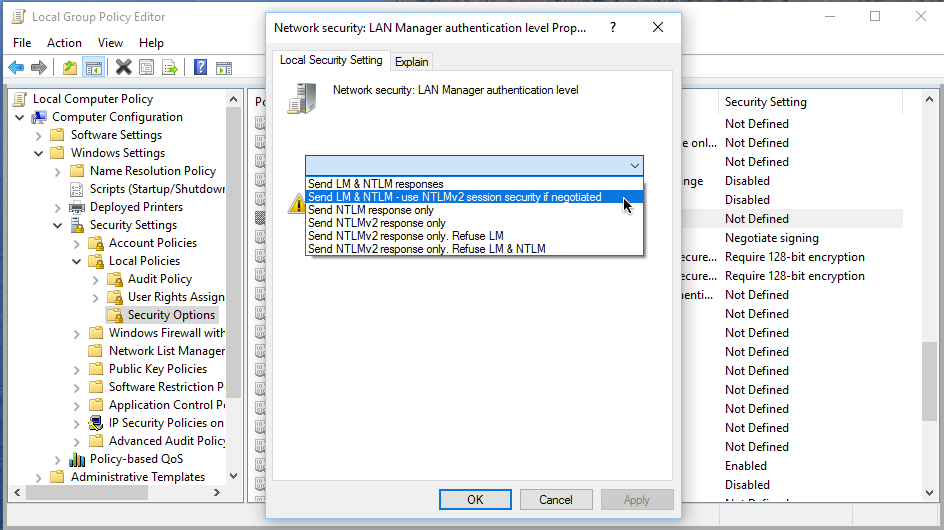
Reboot.
Reset the user password
Please reset the password of the user who is supposed to login from the FreeDOS machine. This is necessary, so the password will be stored as the older LAN Manager hash value.
In my VirtualBox FreeDOS images the username configured in C:\NET\SYSTEM.INI is “FREEDOS”.
If you already have such an user configured:
Open Control Panel:
Open “User Accounts”.
Choose “Manage another account”.
Choose “Change the password”.
And change the password:
Or add a new user
If you haven’t such an user as described above in Windows, you need to add one.
Choose: “Add a new user in PC settings”.
Choose: “Add someone else to this PC”.
Your FreeDOS user hasn’t a phone number, so click “I don’t have this person’s sign-in information.”
The FreeDOS user hasn’t got a Microsoft account…
Now you can add your FreeDOS username and password. Please choose the username configured in C:\NET\SYSTEM.INI in FreeDOS.
Set the password in FreeDOS
Edit C:\NET\SYSTEM.INI and make sure the username matches the one you set in your steps above in Windows. In my VirtualBox images FD1.2net and FD1.2-msc the username is set to:
username=FREEDOS
The Microsoft Network Client stores the password for this user in a “Password List File” (*.PWL) under C:\NET. You should now reset this password. This is done simply by deleting it. For instance for the user “FREEDOS” do:
del C:\NET\FREEDOS.PWL
Reboot. Next time you use a “net” command like “net use” or “net view” MS Client asks you for your username and your password (twice).
MS Client should now be able to see the machines in your workgroup and to use their shares.
Other challenges:
I didn’t get the net command to show the remote network shares.
If I command:
net view \\remoteserver
I get this message:
Error 1: An internal error occurred.
The own shares are shown fine with:
net view \\freedos
If I use the “basic” redirector by having this line
autostart=basic
in C:\NET\SYSTEM.INI, the “Error 1” changes to:
Error 50: This request is not supported by the network.
And Windows also is not able to show the shares of the FreeDOS machine. Commanding
net view \\freedos
results in:
System error 53 has occurred. The network path was not found.
It’s not really important: The net use command works fine from both machines, so it is possible to access a FreeDOS share in Windows or a Windows share in FreeDOS.
There are still things to discover in this Microsoft program from 1994… 🙂
Good luck!